Author: Will Abson
This project defines a custom dashlet allowing polls to be defined within a site, which site users can then vote on, using the dashlet.
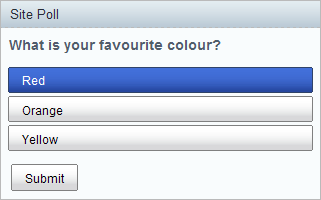
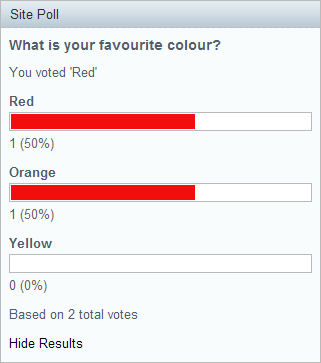
The dashlet is packaged as a single JAR file for easy installation into Alfresco Share.
To install the dashlet, simply drop the site-poll-dashlet-<version>.jar file into the tomcat/shared/lib folder within your Alfresco installation, and restart the application server. You might need to create this folder if it does not already exist.
An Ant build script is provided to build a JAR file containing the custom files, which can then be installed into the tomcat/shared/lib folder of your Alfresco installation.
To build the JAR file, run the following command from the base project directory.
ant dist-jar
The command should build a JAR file named site-poll-dashlet-<version>.jar in the build/dist directory within your project, which you can then copy into the tomcat/shared/lib folder of your Alfresco installation.
Alternatively, you can use the build script to hot deploy the JAR file directly into a local Tomcat instance for testing. You will need to use the hotcopy-tomcat-jar task and set the tomcat.home
property in Ant.
ant -Dtomcat.home=C:/Alfresco/tomcat hotcopy-tomcat-jar
After you have deployed the JAR file you will need to restart Tomcat to ensure it picks up the changes.
