Author: Will Abson
This project provides a custom theme for Alfresco Share using a red colour scheme.
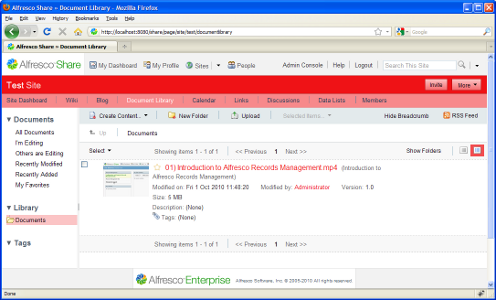
In Share 3.4.b and greater the theme can be easily installed as a JAR file. To install the theme, simply drop the red-theme-<version>.jar file into the tomcat/shared/lib folder within your Alfresco installation, and restart the application server. You might need to create this folder if it does not already exist.
For all other versions, the custom theme is packaged as an AMP file that can be installed on top of Alfresco Share using the Module Management Tool. This tool is available as a separate download if your installation does not include it.
To install the theme, drop the AMP file into the root of your Alfresco installation and use the MMT executable JAR to install the files into the share web application.
java -jar bin/alfresco-mmt.jar install red-theme-<version>.amp tomcat/webapps/share.war
rm -rf tomcat/webapps/share
If you are using a Windows-based installation package or Tomcat bundle then you can also use the apply_amps.bat script to install the AMP file for you. You will need to create a folder named amps-share if this does not already exist in your installation directory, and place the AMP file in there before running the script.
The script will also take care of removing the old exploded web application files.
An Ant build script is provided to build a package containing the custom files, which can then be installed into the share web application, as documented in the Installation section above.
In Share 3.4.b and greater, you can build the JAR file directly
ant dist-jar
The command should build a JAR file named red-theme-<version>.jar in the build/dist directory within your project.
Or, to build the AMP file, run the following command from the base project directory.
ant dist-amp
The command should build a JAR file named red-theme-<version>.amp in the build/dist directory within your project.
