Author: Will Abson
This add-on project for Alfresco Share defines a custom Document Library action allowing users to select a JavaScript file from the Data Dictionary to run against a file, which can be configured into the Document Library component of Alfresco Share.
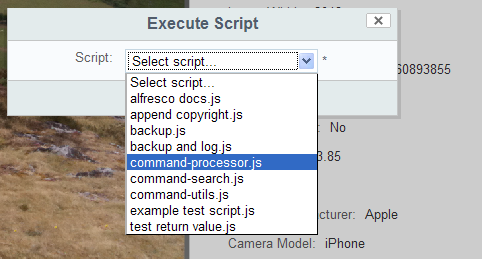
The custom action has been developed to install on top of an existing Alfresco 3.3 or greater installation.
The dashlet is packaged as a JAR file for easy installation into Alfresco Share, although some additional steps are required after installing the JAR file to configure the action into the Document Library.
To install the action, drop the execute-script-action-<version>.jar file into the tomcat/shared/lib folder within your Alfresco installation. You might need to create this folder if it does not already exist.
Once the JAR file has been deployed into your application server you will need to configure the Share application to display the action.
You can enable the actions on the details and list pages for documents and folders by adding the following configuration to your share-config-custom.xml.
<!-- Custom Execute Script Action -->
<config evaluator="string-compare" condition="DocLibActions">
<actionGroups>
<actionGroup id="folder-browse">
<action index="980" id="org_sharextras_execute-script" />
</actionGroup>
<actionGroup id="folder-details">
<action index="980" id="org_sharextras_execute-script" />
</actionGroup>
<actionGroup id="document-browse">
<action index="980" id="org_sharextras_execute-script" />
</actionGroup>
<actionGroup id="document-details">
<action index="980" id="org_sharextras_execute-script" />
</actionGroup>
</actionGroups>
</config>
If you only wish to show the action on some of the pages, then you can simply remove the other items.
Firstly, copy the web script configuration file
WEB-INF/classes/alfresco/site-webscripts/org/alfresco/components/documentlibrary/documentlist.get.config.xml
from the Share webapp into the directory
alfresco/web-extension/site-webscripts/org/alfresco/components/documentlibrary in Tomcat’s shared/classes to override it. You should see a section
<actionSet id="document"> which defines all the actions shown for a normal document in the document list view.
To add the action to this list, add the following line just before the </actionset> element for that block.
<action type="action-link" id="onActionExecuteScript" permission="edit" label="actions.document.execute-script" />
If you also want the action to show up in the document details view, you need to copy the file WEB-INF/classes/alfresco/site-webscripts/org/alfresco/components/document-details/document-actions.get.config.xml
into alfresco/web-extension/site-webscripts/org/alfresco/components/document-details in shared/classes, and add the extra <action> definition in the same way.
Lastly, you need to ensure that the client-side JS and CSS assets get pulled into the UI as unfortunately the config files do not allow us to specify these dependencies.
To do this, you must override the file
WEB-INF/classes/alfresco/site-webscripts/org/alfresco/components/documentlibrary/actions-common.get.head.ftl. Copy this into the directory alfresco/web-extension/site-webscripts/org/alfresco/components/documentlibrary in shared/classes and add the following lines at the bottom of the file.
<#-- Custom Execute Script Action -->
<@link rel="stylesheet" type="text/css" href="${page.url.context}/res/extras/components/documentlibrary/execute-script-action.css" />
<@script type="text/javascript" src="${page.url.context}/res/extras/components/documentlibrary/execute-script-action.js"></@script>
Once you have made these changes you will need to restart Tomcat so that the configuration and your classpath resources in the JAR file are picked up.
Note: If you want the action to appear in the repository browsing pages or in Web Quick Start or Records Management sites, you will also need to update the corresponding .config.xml and .head.ftl files for those page components.
An Ant build script is provided to build a JAR file containing the custom files, which can then be installed into the tomcat/shared/lib folder of your Alfresco installation.
To build the JAR file, run Ant from the base project directory.
ant dist-jar
The command should build a JAR file named execute-script-action-<version>.jar in the build/dist directory within your project, which you can then copy into the tomcat/shared/lib folder of your Alfresco installation.
Alternatively, you can use the build script to hot deploy the JAR file directly into a local Tomcat instance for testing. You will need to use the hotcopy-tomcat-jar task and set the tomcat.home property in Ant.
ant -Dtomcat.home=C:/Alfresco/tomcat hotcopy-tomcat-jar
After you have deployed the JAR file you will need to restart Tomcat to ensure it picks up the changes.
See Installation, above for the additional steps, which are required after installing the JAR file to configure the action into the Document Library.
