Author: Peter Löfgren, Loftux AB, http://loftux.se
This add-on lets you use the CKEditor as your WYSIWYG editor when editing HTML files in Alfresco Share.
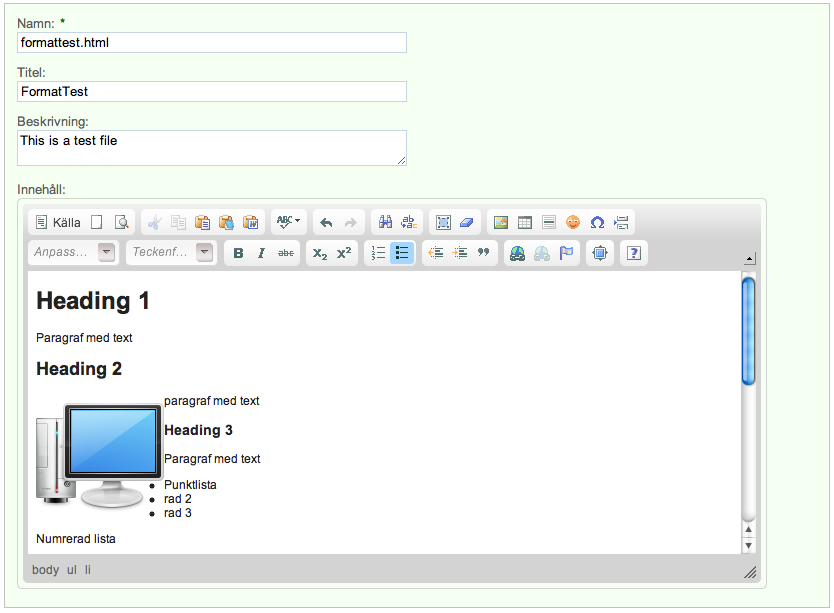
CKEditor is a separately developed tool, this add-on provides the integration to Alfresco forms.
CKEditor is GPL, LGPL MPL Triple copy left licensed.
The CKEditor form control is packaged as a single JAR file for easy installation into Alfresco Share.
To install the control:
ckeditor-form-control-<version>.jar file into the tomcat/shared/lib folder within your Alfresco installation.sample extension and placing it in tomcat/shared/classes/alfresco/web-extension. This may override other changes you have made for forms, so use with caution. Alternatively, follow the manual configuration steps below.This is required only if you are not using the sample configuration in ckeditor-config-custom.xml.sample.
In you forms configuration file, under apperance, add
<appearance>
<field id="cm:content">
<control template="/org/alfresco/components/form/controls/ckeditor.ftl">
<control-param name="forceEditor">true</control-param>
</control>
</field>
</appearance>
To load a custom JavaScript based file use
<appearance>
<field id="cm:content">
<control template="/org/alfresco/components/form/controls/ckeditor.ftl">
<control-param name="forceEditor">true</control-param>
<control-param name="settingsfile">components/editors/ckeditor/my-config.js</control-param>
</control>
</field>
</appearance>
Path to custom settings file should not have a starting /. More information on how to create custom configuration files can be found in http://docs.cksource.com/CKEditor_3.x/Developers_Guide. Use the http://share-extras.googlecode.com/svn/trunk/CKEditor%20Form%20Control/source/web/components/editors/ckeditor/config.js as a template.
The ckeditor-form-control.jar includes configuration to load javascript dependencies. However if you have other configuration in a custom config file this may overwrite this configuration. Only do this step if CKEditor fails to load.
<config>
<forms>
<dependencies>
<!-- Include some extra assets -->
<js src="/modules/editors/ckeditor/ckeditor.js" />
<js src="/components/editors/ckeditor/ckeditorloader.js" />
</dependencies>
</forms>
</config>
If you notice that the above JavaScript files do not load when creating or editing an HTML file, merge this configuration to your share-config-custom.xml file. Indication that this is happening is that the textarea is blank and the editor has failed to load.
An Ant build script is provided to build a JAR file containing the custom files, which can then be installed into the tomcat/shared/lib folder of your Alfresco installation.
To build the JAR file, run Ant from the base project directory.
ant dist-jar
The command should build a JAR file named ckeditor-form-control.jar in the build/dist directory within your project, which you can then copy into the tomcat/shared/lib folder of your Alfresco installation.
Alternatively, you can use the build script to hot deploy the JAR file directly into a local Tomcat instance for testing. You will need to use the hotcopy-tomcat-jar task and set the tomcat.home property in Ant.
ant -Dtomcat.home=C:/Alfresco/tomcat hotcopy-tomcat-jar
After you have deployed the JAR file you will need to restart Tomcat to ensure it picks up the changes.
The control should appear when you create a new HTML file, or edit an existing HTML file online.
To insert images from a Share site, select the images button, and then Browse Server.
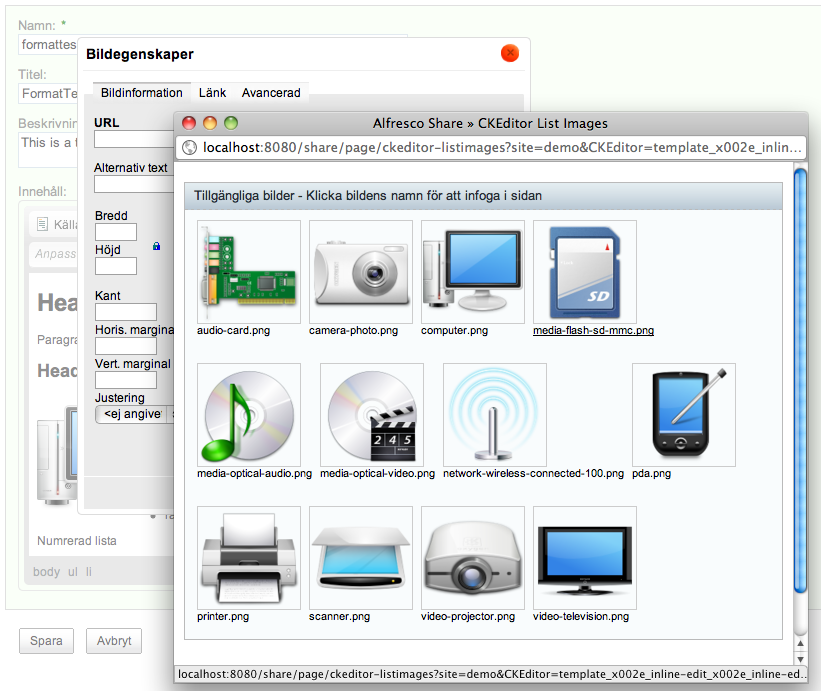
To get a larger preview, click the thumbnail image. To select an image, click the name.
None at this time.
This form control was contributed by Peter Löfgren, http://loftux.se (Swedish) http://loftux.com (English)
